PAYPAL AND BUY NOW BUTTON INSTRUCTIONS
Last updated 1/21/2022
If you don’t have an online store of any kind, creating a PayPal ‘Buy Now’ button is the quickest way for you to sell products and get paid. The account is free, but PayPal does charge a small transaction fee for each purchase.
Follow the instructions below and if you have issues, contact info@spokaneindependent.org
STEP 1: CREATE A PAYPAL ACCOUNT
*Already have a PayPal account? Skip to Step 2
- Click to sign-up for an account
- Select Business Account
- Click Next
- Enter your email address and click continue
- Create a safe password and click continue
- Fill out the form with your business information, click checkbox agreeing to the terms/policy, and click continue/accept
- Select your business type and fill out the following fields. *Un-check the Business Debit Mastercard offer. Click continue.
- Fill out the form with your personal information and click continue.
- Your account should now be created!
- However, you will need to verify your email address before you can start collecting money. If PayPal didn’t automatically send you an email with a verification link, you can go to your Email Settings, click Edit, and click Confirm this Email. You should then receive an email from service@paypal.com with a link to confirm your email address.
STEP 2: CREATE A BUY NOW BUTTON
- Sign-in to your account (if you are not signed in already)
- In the top menu, roll-over Tools and then click PayPal buttons
- Click the Buy Now button
- Fill in the following fields:
- Item Name (the name of the product)
- Price
- Shipping (leave blank if it is free)
- Tax rate (if applicable to your product)
- Click Create Button
- Click Select Code
- Copy the code (right click and copy on your mouse / command+c on mac / ctrl+c on PCs)
- Paste the code into the ‘Embed a PayPal Button’ field on the product upload form: LiveLocalINW.com/create-product/
- Be sure to fill out the other required fields on the form, then click submit.
- Do you have another product to add? Create another Buy Now button by following the Step 2 process again. You will need a unique Buy Now button script for each product submitted.
- Does your product have options or variables?
- If your product has size or color options, you can add them by clicking the ‘Add Drop-Down Menu’ button.
- Then fill out the first field with the option name (i.e. Color or Size)
- Then add the options in the following fields (i.e. Blue, Green, Red)
- Then click Done
- If your product has price options, you can add them by clicking the ‘Add Drop-Down Menu With Price/Options’ button.
- Then fill out the first field with the option name (i.e. Size or Amount)
- Then add the options and the price for each option (i.e. Small, $5; Medium, $10)
- Then click Done
STEP 3: FULFILL THE ORDER
- If a customer purchases a product via a Buy Now button, you should receive a notification email that contains the buyer’s name, shipping address, and what product they purchased.
- The buyer’s email address will also be included so that you can communicate with them directly about the status of their order.
- You can also see and manage your PayPal orders from your PayPal Activities Page. From here you can:
- Create and print a shipping label via USPS
- Add a tracking number (an email will be automatically sent to the customer with this update)
- Mark an order as shipped (an email will be automatically sent to the customer with this update)
- Refund an order
- Archive an order
ADDITIONAL TIPS
Accessing Past Buttons
- After logging in and going to the Buttons page, you will see a link to your saved buttons in the upper right
Creating a Default Tax Rate
- Under Settings: Payment Preferences, you can update and further customize your sales tax rates
Getting Paid
- By default, all payments will land in your PayPal account. Think of it as a virtual wallet.
- From your dashboard, you can click Transfer Money and then transfer your balance to your bank account or ask PayPal to send you a check.
- To transfer to your bank, you will be asked to ‘link your bank’; simply follow the steps to do so.
Requesting Money Offline
- If you finalize an order with a customer offline, on the phone, or via social media, you can request money from them by going to Tools: Request Money, and then entering their name and the amount and clicking Request.